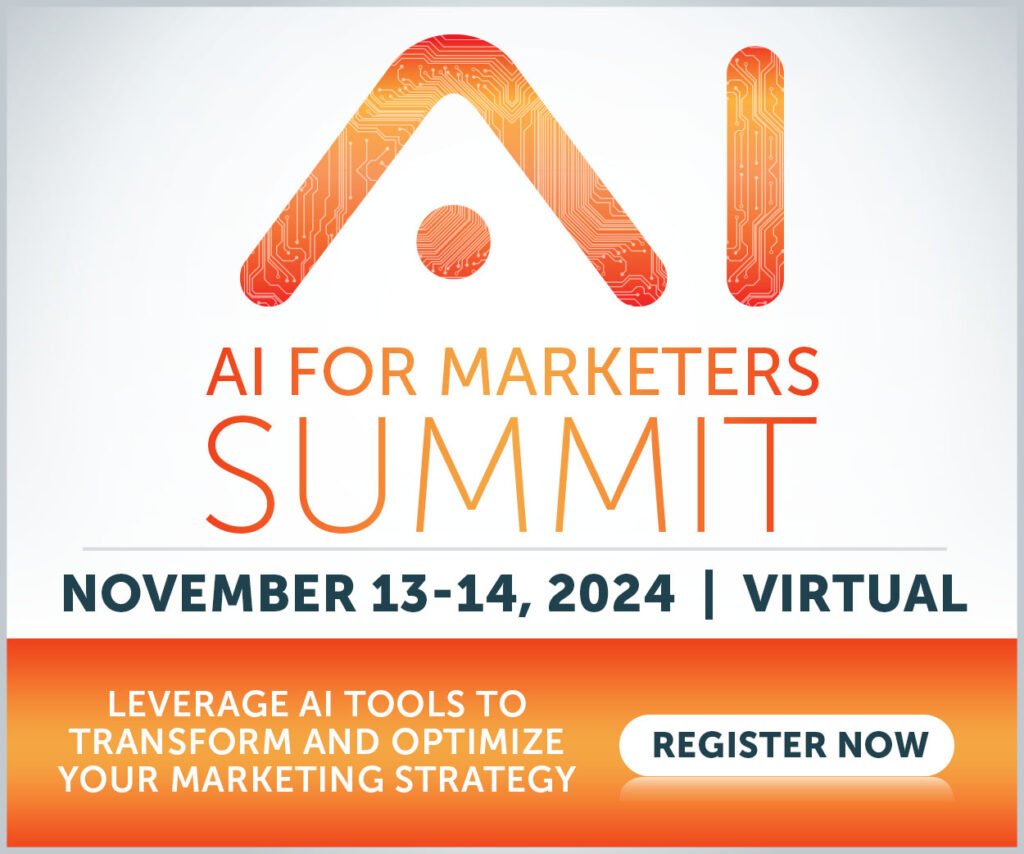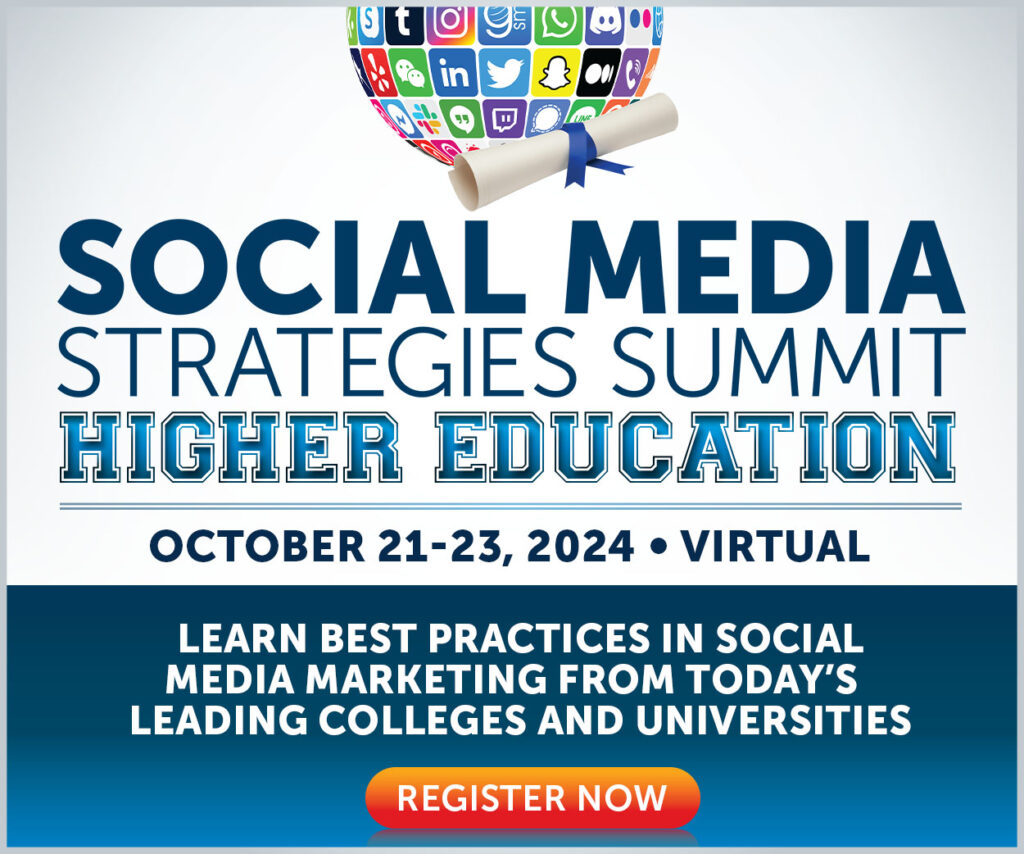Facebook Pages used to be a lucrative way for brands to connect with customers on Facebook. However, pages have seen a decline in organic reach in recent years, with the average organic Facebook Page post now seeing an engagement rate of just 0.07%. Ouch!
This data doesn’t mean it’s time to pack up the team and move away from Facebook, though. Another way to reach and engage audiences on Facebook is through Community Groups.
What Is a Facebook Community Group (& Why Should You Care)?
Facebook has almost three billion monthly active users, and every user is no more than 3.5 degrees separated from anyone else on the platform. A vast network of connected individuals can set your group’s growth into motion.
First, it’s essential to understand the different functions of “pages” vs. “groups.”
Facebook created Pages to establish authentic and verifiable accounts for public figures or companies. They formed Groups as a place for individuals with similar interests to converge.
Here are a few benefits of starting a Group instead of a Page:
- Control: Establishing a group and acting as admin gives you better control over who is in the group and what members discuss.
- More Organic Reach: Community groups are more likely to have more engaged and interested users, especially if you set it up as a closed group (more on that later). Facebook’s algorithm works to show users only the most relevant content on their news feed, and an active community will help boost that.
- Notifications Sent to Members: Unlike with a company page, group members will receive notifications for member activity and posting in the group.
- Interact with Customers: Community groups are a central location to interact with customers, hear feedback, and discover insights.
How to Build a Facebook Community: The Basics
The most successful groups are those that launch with a clear purpose and an understanding of their intended audience.
A great example is “Become a Social Media Manager – With Rachel Pedersen.”
The title alone makes evident what the group is and who the intended audience is. The succinct group description helps, too:
“This group is right for you if:
1. You’re a social media manager.
2. You’re just becoming a social media manager.
3. You’re looking for a way to generate income from home – and stumbled upon this group!”
“Blogging Newbs” also clearly describes itself as a resource for new bloggers – open to all and free of judgment.
“This space is for bloggers who want to share, learn and grow!
This is meant to be a place of support. This group is full of bloggers at different stages so please be kind and helpful. In this group we want you to feel a sense of community, friendship and learning. Let’s all help each other out!”
Admins also need to choose the privacy level for each group they create, with the options being “public” or “private.”
Facebook has an entire page and table dedicated to comparing all aspects of both privacy levels, but these are the basics:
- Private Groups: Anyone can join private groups but must ask to join, or an admin needs to invite/add them. Only current members can see what other members view, post, and share in the group.
- Public Groups: Open to anyone, and they don’t need approval from admins to join. Anyone, on or off Facebook, can see everything posted, commented on, and shared in the group.
There are pros and cons to each, but in general, you’re likely to see more engagement by only accepting those who ask to be invited or have to go through specific steps to join. Strict privacy settings may lead to fewer members, but the members will likely be more active overall.
You can also hide your group — in which case, only members can find it — or make it visible to anyone.
How to Create a Facebook Community Group
With your group’s purpose and title created, it’s time to set it up on Facebook!
1.Create Your Group & Enter Basic Info
First, click “Groups” in the left-hand menu on your Facebook homepage…
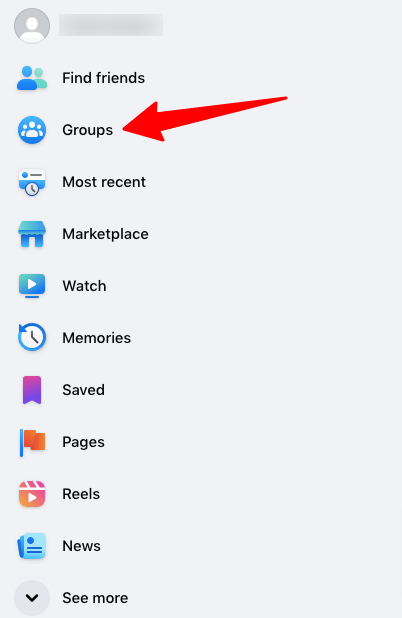
…then hit the CTA button marked “+ Crew New Group.”
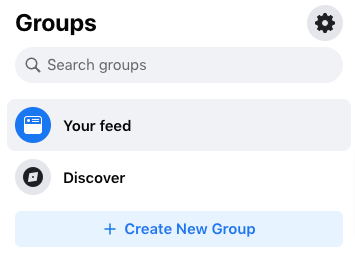
You’ll fill out some basic information about your group, including the name, privacy level, and visibility:
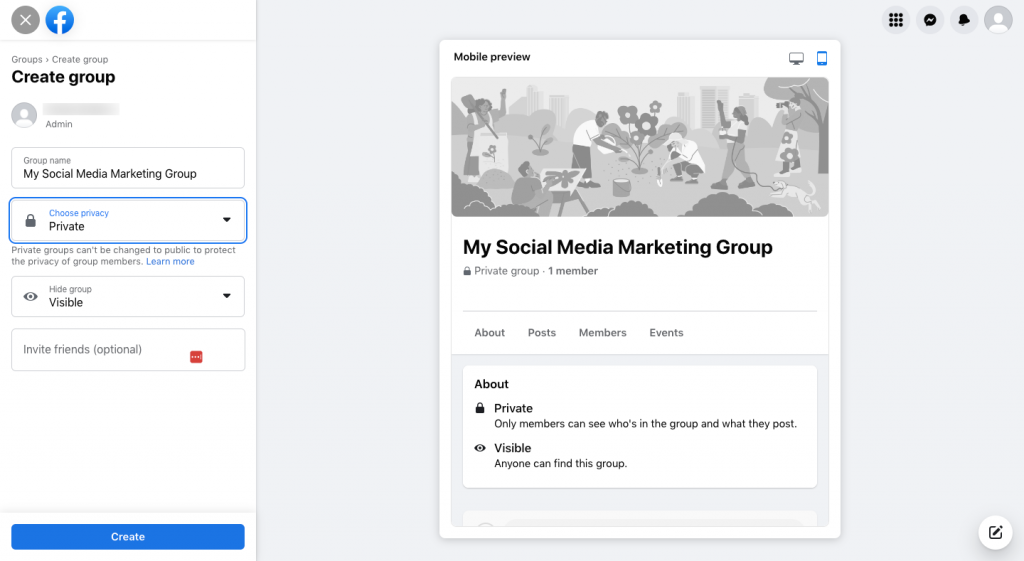
Facebook also allows you to invite friends to your new group — but you can do this later if you prefer.
2. Add More Information About Your Group
After you’ve filled out the initial information, you’ll be taken to the home page of the group, where Facebook prompts you to customize it by:
- Inviting potential members
- Adding a cover photo
- Writing a group description
- Creating your first post
You can do all of this by clicking the respective “tasks” or icons:
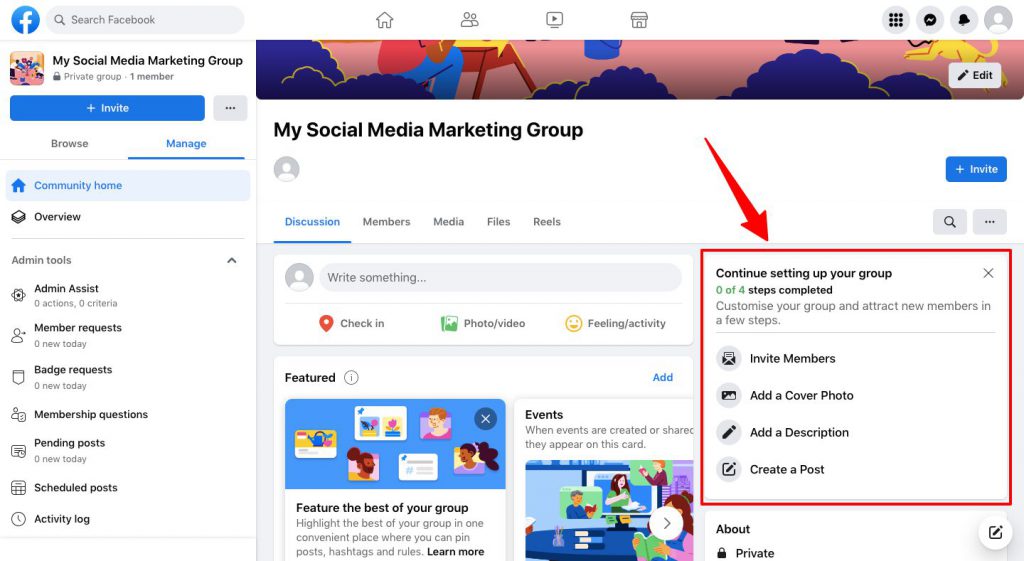
But that’s only the start of it. There are lots more advanced options for you to tinker with before you invite the world to your group, all tucked away in the “Group Settings” tab:
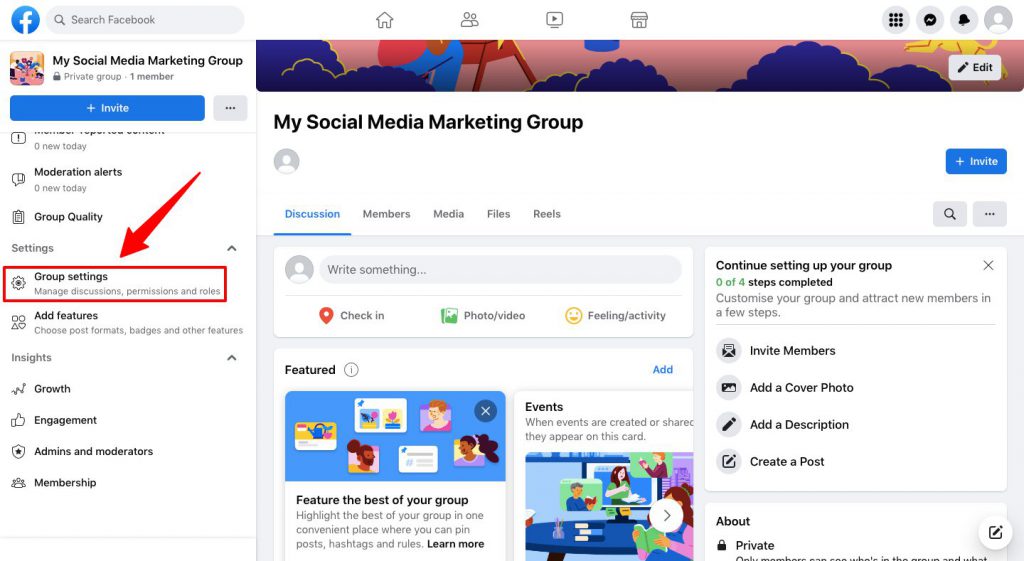
Here, you can perform various actions, including:
- Create an intro message for new group members.
- Set your group location.
- Customize your URL.
- Choose a color for your group’s buttons, headers, and background.
- Assign badges that members can earn and display in this group (such as “new member” and “conversation starter”).
- Decide who can join the group (i.e., pages and profiles, or profiles only).
This section also contains various options for managing discussion within your group, allowing you to limit who can post, how posts are approved, and how they appear within the feed.
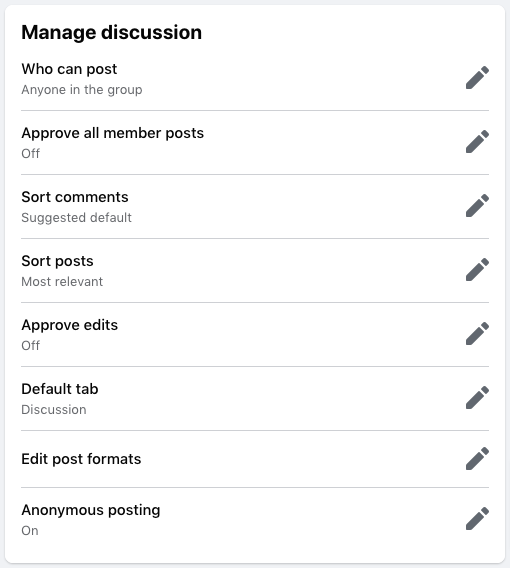
3. Expand Facebook Group Capabilities By Adding Features
We’ve covered the basics of creating a Facebook Group; now it’s time to add specific features that dictate how members can engage and interact with one another.
These features allow you to assign badges to individual members, enable instant messaging, and unlock various post formats. Facebook currently offers seven post formats:
- Events: Allow group members to schedule online or in-person events.
- Files: Permit for members to share files within your community.
- GIFs: Enable members to post GIFs.
- Live videos: Allow members to broadcast on the group in real-time.
- Poll: Let group members start surveys.
- Reels: Create and watch short videos tailored to community members.
- Rooms: Enable members to start group video calls.
Once you’ve created the platform from which you’ll grow your community, it’s time to introduce it to the world.
How to Grow & Engage With Your Group
Looking at a minuscule member list, just like staring at a blank page you need to fill in, can be intimidating. You know you’ll provide value to members, but how do you find the people? Here are a few ways to start and sustain your group’s growth.
1. Add New Members
The best way to add members to your group is by tapping into your existing audience and reaching out to new ones.
Posting to your social media accounts and sending email broadcasts to your entire marketing list are great ways to convert current followers to new group members. Announcements don’t have to be complicated, but they should define who the group is for and what benefits they’ll reap as a member.
Consider 3-4 bullet points of membership takeaways. Do they have access to downloadables? Who will they meet through the group? How will they contribute as a member?
Are you still trying to figure out where to start? Use our boilerplate script as inspiration for email messages and posts:
Hi (Name),
Thanks for (following us on social media/subscribing to our email list).
You might be interested to know that (your brand name) has launched a new Facebook Group for (your target audience). We’d love to have you onboard.
As a group member, you’ll get access to the following:
Exclusive strategies and best practices
Our latest training materials
A network of like-minded experts happy to discuss common challenges
I’ll also check in regularly to answer questions and join the conversation.
You can join the group here: https://facebook.com/group_name
I look forward to seeing you there!
(Your name)
Influencers are another resource to grow your membership list. Below is a template for outreach. You can spice up the language with your brand voice, but keep the proposal simple. It’s important to lead with how the group will benefit this potential influencer: why should they care about being a part of your group?
Hi (Name),
My name is (your name) from (your company). I enjoy your (content) and think you do a great job at (action/compliment).
My company has just created a Facebook community for (audience), and I think it’s very relevant to you and your audience. Group members will have (access to offers, what they’ll receive, and value) as well as the option to meet people in the industry.
Would you be willing to join the group and share it with your audience?
Our company can (send you a special offer, offer a discount to your audience, give you exclusive access, etc.).
Please let me know if you are interested.
Thank you,
(Your name)
2. Write an Intro Message to Engage New Members
The moments after a new member joins your group are crucial. If they like what they see, there’s a strong chance they’ll stick around and become an active member of your community; if they’re baffled by your rules, and the types of content members are sharing, you might never see them again.
So it’s in your best interest to help new members start on the right foot. Do that by returning to the “Group Settings” section and creating an introductory message:
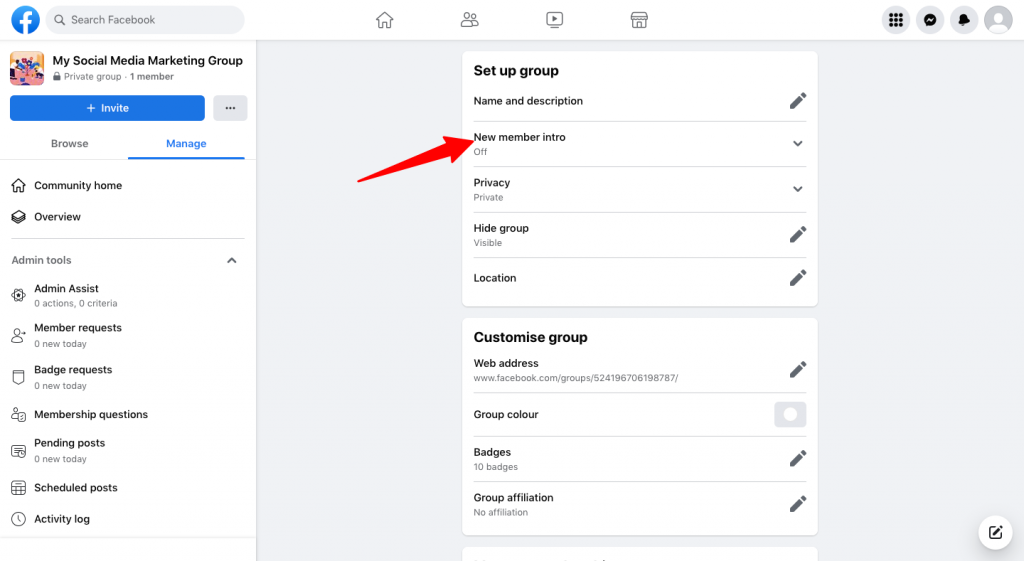
Here is your chance to write a brief intro that new members will see when they visit your group for the first time.
Your goals when writing an intro message are pretty simple:
- Welcome new members to your group
- Introduce yourself as the group owner
- Explain one or two next steps you’d like them to take, such as joining a conversation or introducing themselves to other members
Also, explain any rules that apply to your group. But keep it brief and friendly — you don’t want to scare them off.
3. Allow Members to Earn Badges
Want to encourage members to join more conversations and start new ones? Try rewarding these behaviors by allowing them to earn badges — small icons next to a member’s name and profile picture that denotes their status or speaks to their actions within your group.
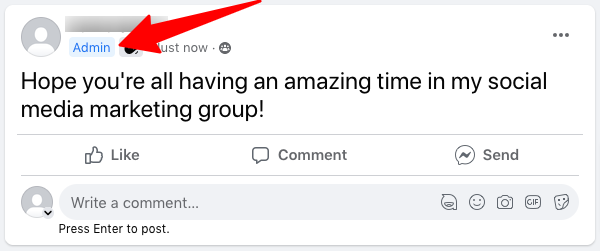
You can select or remove badges from your group by heading to “Group Settings” and scrolling down to the “Customize Group” section:
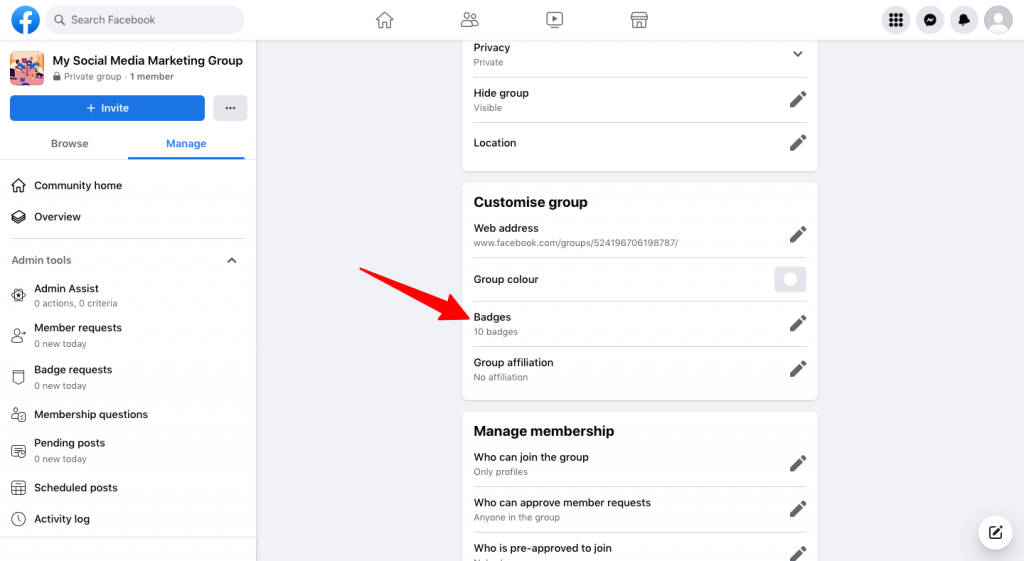
By default, Facebook currently offers ten types of group badges:
- Admin: Manages the group’s membership, moderators, settings, and posts.
- Moderator: Manages the group’s membership and posts.
- Group expert: Regularly answers questions and shares their expertise.
- New member: Appears next to new members for two weeks.
- Rising star: New group members who share engaging content.
- Visual storyteller: Members who share engaging photos and videos.
- Conversation starter: Members who strike up engaging conversations.
- Founding member: Members who help the group get started by sharing people, inviting other members, or creating some of the group’s first posts.
- Valued responder: Members who share helpful answers to questions in the group.
- Group ambassador: Members who boost the group’s membership by sharing it or inviting others to join.
Beyond those, you can access various other badge types via the “Add” button within the “Badges” section:
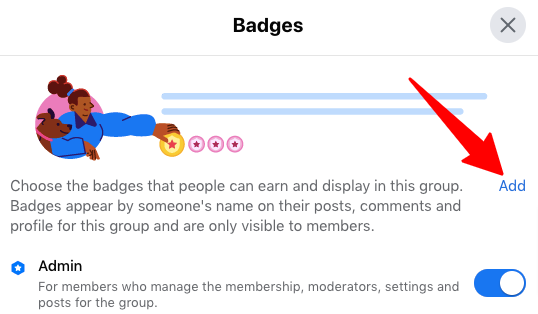
Some are tailored to specific types of groups, such as parenting or e-commerce, whereas others are relevant to all group types.
4. Engage Regularly
Consistency is critical when building and maintaining a community group, and Facebook has tools to make it easier than ever. For example, Facebook allows you to create and schedule posts so that you can batch work and streamline your process. Try publishing at different times of the day since almost half of Facebook users visit the site several times a day.
One example of a brand that constantly engages with its Facebook community is kitchen and home appliances company Instant Pot. Its public Facebook Group — which has over 3.2 million members — is large and engaged enough to generate a ton of discussion every day, but Instant Pot still chimes in with regular recipes and cooking hacks.
5. Use Insight Tools
Facebook has expanded the Insights dashboard for groups, allowing you to access more information. Use insights to find popular days and times to post based on engagement levels or learn about who members are and where they’re from. The dashboard also makes it easy to stay on top of membership requests and monitor growth.
6. Post Visual Content to Grab Attention
Visual content — think photos, graphics, videos, and animations — has a better chance of standing out and grabbing attention. And the more content your members interact with, the more likely they will come back (and tell their friends).
The good news is that creating visual content can be easy and convenient. It could be as simple as sharing a screenshot, like this example from the Social Media Managers Facebook Group:
7. Set Ground Rules for the Group
Like with any large group of people, it can be hard to handle all of the members’ personalities, opinions, and actions. Setting ground rules around promotion and inappropriate content makes it easier for admins to maintain order.
Promotion
Many Facebook groups set rules around promotional activity. Some are happy for members to promote their products or services however they want, others allow a limited amount of promotional activity, and some issue a blanket ban on any promotional content. The CXL group falls into the latter camp:
While it may seem counterintuitive to let members promote work or offers that may take away from your business, the community means bringing value from various places. A happy middle ground could be allowing some promotion with stipulations.
Inappropriate content
Just like with promotion, the definition of “inappropriate” differs. For the most part, though, it’s best to note in the rules section of your intro message that admins will delete inappropriate content. As an admin, you also have the right to monitor and delete spam.
8. Create Polls for Social Listening
Facebook community groups are about two-way communication, and admins benefit from listening to the members. Asking the group what types of content they’d like to see, what questions they have, new topics they want to learn about, or what they like and dislike in the group can all lead to new ideas for admins and a better experience for members.
9. Go Live Within the Group
Live video streams are increasingly popular with marketers, representing almost one-fifth of all videos posted on Facebook in 2021 — up by 55% year on year.
That’s because they’re highly engaging. Research from Social Insider found that live videos on Facebook generate an average engagement rate of 0.4%, versus 0.31% for pre-recorded videos. The difference is far more striking for smaller Facebook profiles. For instance, profiles with up to 5,000 followers see an average live video engagement rate of 2.44%, compared to 1.11% for non-live videos.
10. Keep the Member List (& Content) Clean
Even though you set rules for inappropriate content, spam, and promotion, you’re bound to have a few rule-breakers. You can deal with most situations on a case-by-case basis, but Facebook admins can remove a member and all content they’ve posted if the issue persists.
11. Encourage Participation With Prompts & Share UGC
Getting members to engage can be tricky, so consistent posting prompts are one way to encourage the audience to share their user-generated content. One example is “Blog Post Thursday” from the Freelance to Freedom Project Community.
Creating, growing, and maintaining an engaged community group on Facebook is a labor of love. The key to success is starting with a strong foundation and understanding of the group’s target audience and purpose, then building the community up with consistent engagement and creative ideas. Do you have any tips to add?
Ready to revitalize your social media community strategy? Or start a whole new community? Join us at an upcoming social media conference.
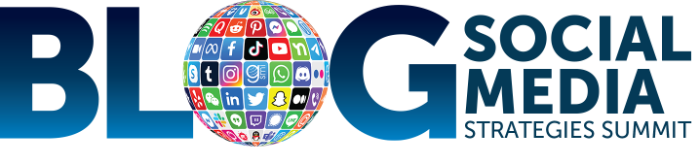

 Image source
Image source Image source
Image source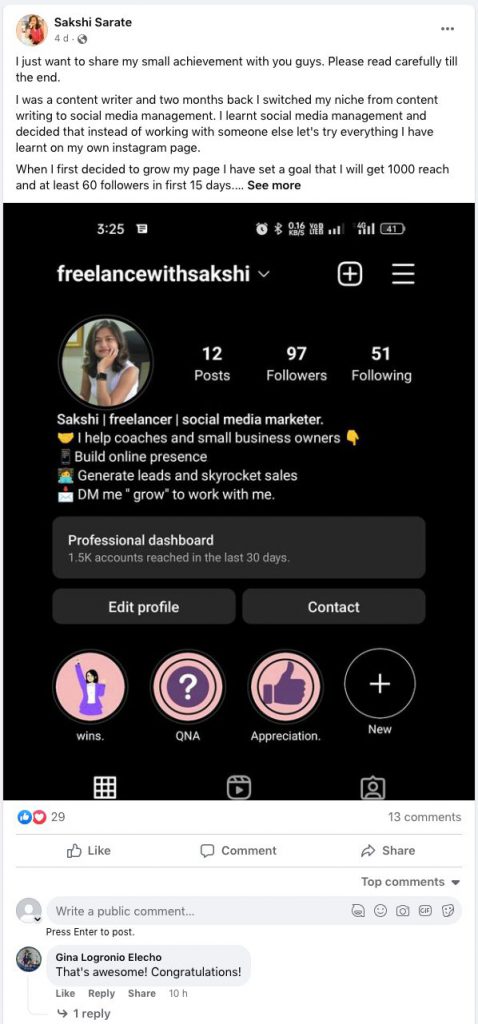 Image source
Image source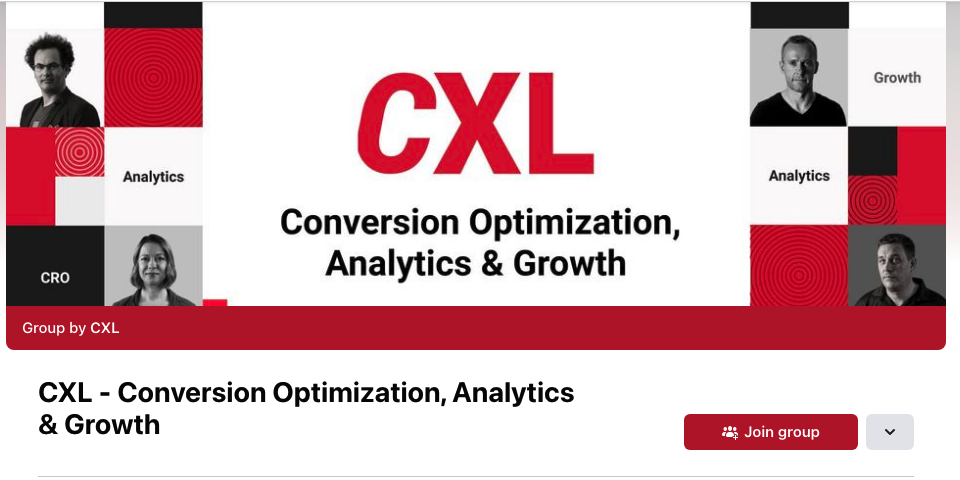
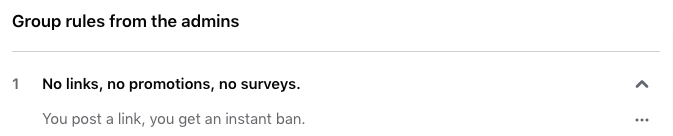
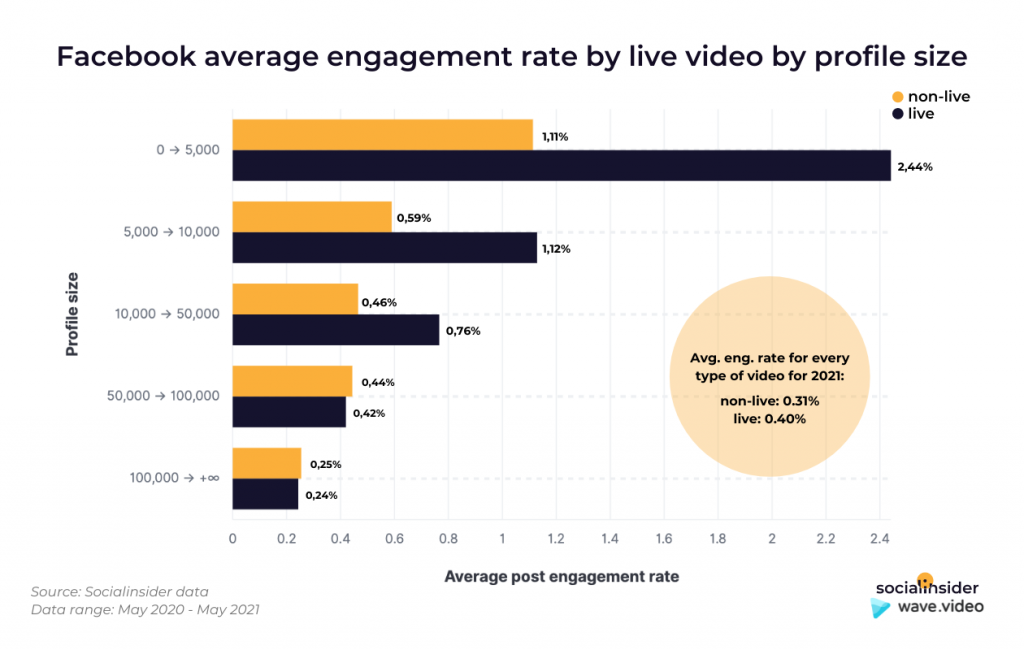 Image source
Image source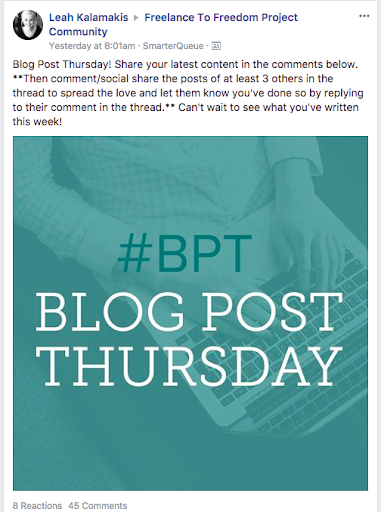 Image source
Image source