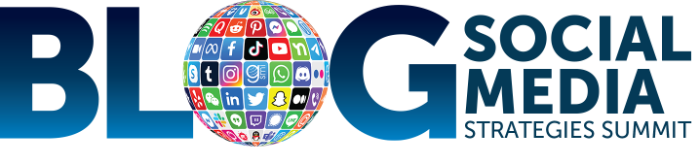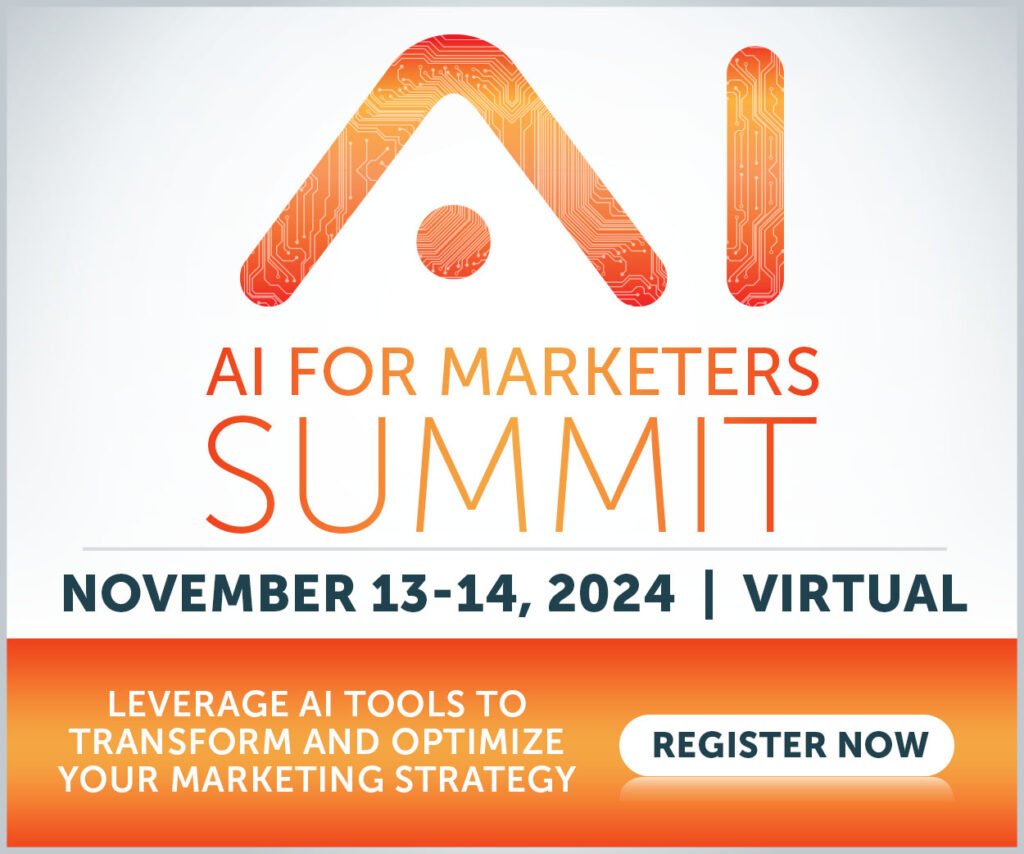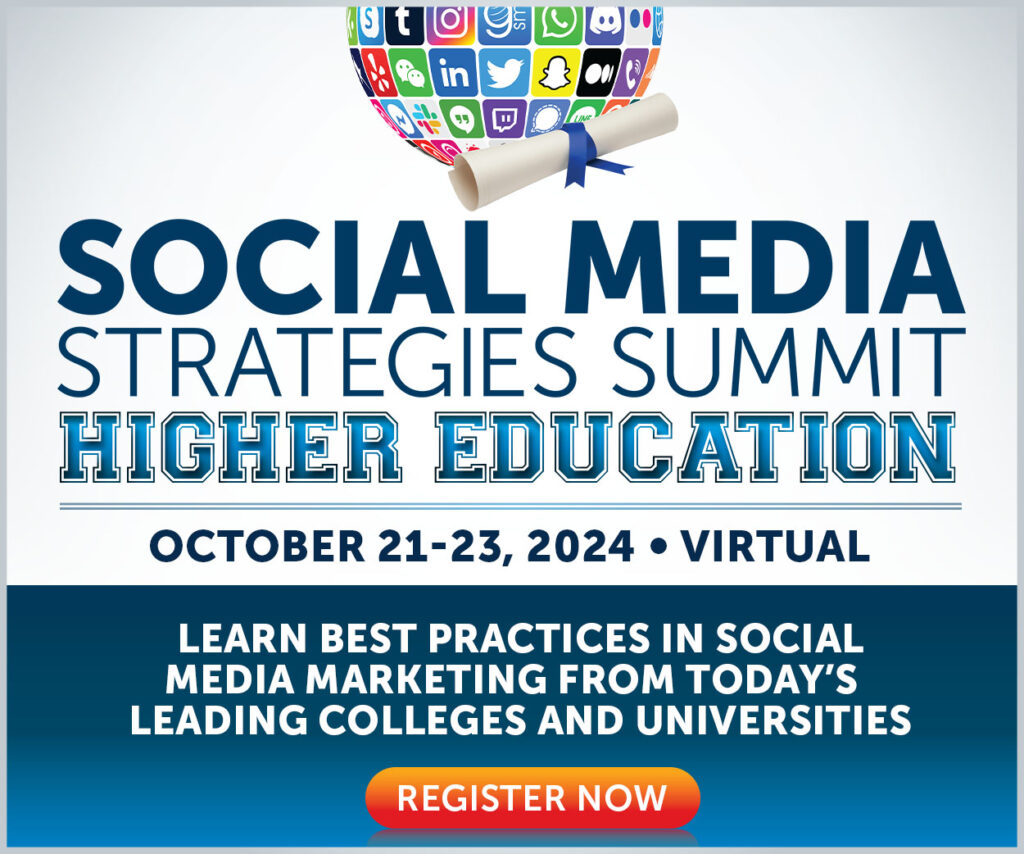LinkedIn is the world’s largest professional social network, with over one billion people using the platform. But it’s not all about quantity; the quality of those users is pretty impressive, too. LinkedIn audiences are 6X more likely to convert and have double the buying power of the average online audience.
LinkedIn has become essential to many organizations’ social media marketing strategies.
Whether you’re just starting on LinkedIn or looking to get more bang for your buck, you’re in the right place because we’re going to share our top tips and best practices on LinkedIn for Business, including how to:
- Create and optimize a LinkedIn Company Page
- Use your Company Page to generate leads
- Target your content to specific audiences (without any ad budget)
Let’s get into it.
Create Your LinkedIn Company Page
Okay, let’s begin with the basics:
The first step to boosting your business profile on LinkedIn is to create a Company Page. To do that, you first need to sign up for a personal LinkedIn profile.
Presuming you’ve already got a personal page, you can start building your Company Page by clicking the For Business menu at the top-right of the LinkedIn screen, then choosing Create a Company Page:
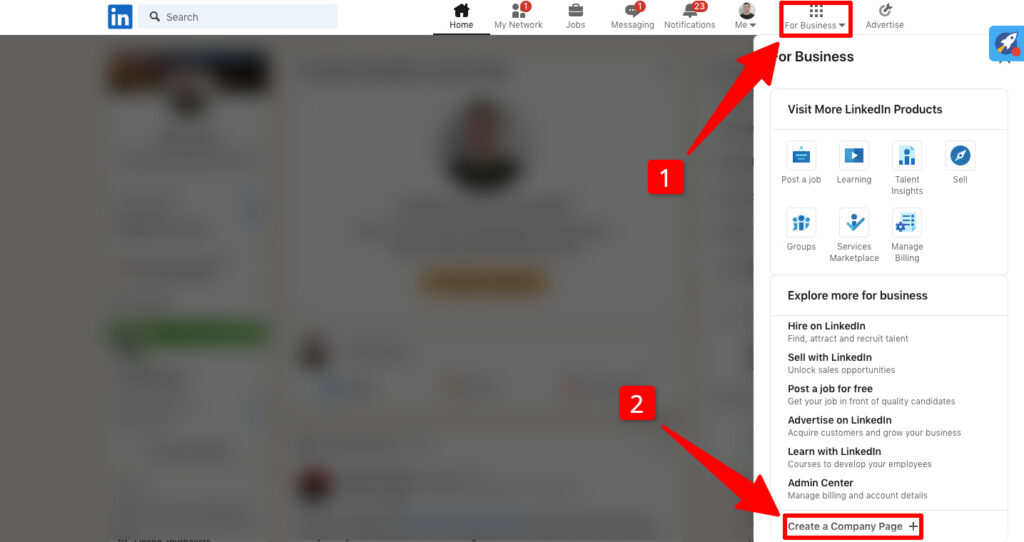
Next, LinkedIn asks about the type of Company Page you want to create. Choose one of these three options:
- Company: For small, medium, and large businesses
- Showcase: For building a sub-page associated with an existing brand
- Educational institution: For schools and universities
Each page type offers slightly different functionality, so the following steps will vary depending on which you choose. We’ll use option #1, a standard, business-themed company page, to walk you through the process.
LinkedIn wants to know some basic information about your company: who you are, what you do, that kind of thing. Complete the form to the best of your ability, verify that you’re an authorized representative of the organization, then click Create page:
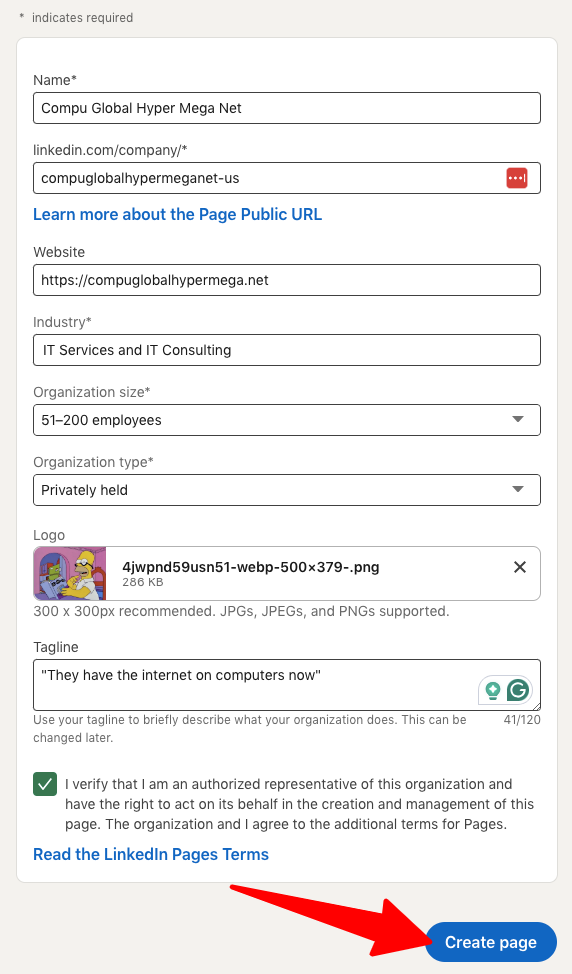
👉 Pro tip: Your tagline is the first thing many people will read about your brand, so it should briefly summarize your value proposition. If you need inspiration, search LinkedIn for other brands in your industry.
Optimize Your LinkedIn Company Page
All being well, it shouldn’t take you more than a few minutes to launch your Company Page.
But your work has only just begun. Now it’s time to optimize your page. This will help you show up in relevant LinkedIn searches and ensure that people who visit your Company Page will leave with a good impression of your organization.
Helpfully, LinkedIn breaks down the various stages of optimizing a Company Page in the Today’s actions section:
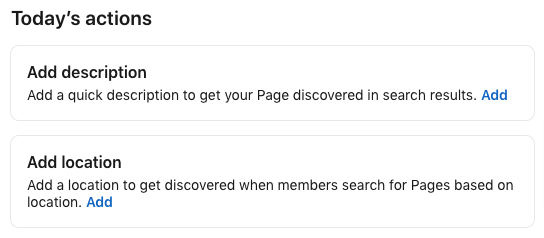
There are many different sections to complete — so many that it’s easy to get disheartened. But we’d urge you to knuckle down and power through because pages with complete information generate 30% more weekly views.
Most of the stuff is pretty self-explanatory (like adding your street address and contact details), but a few things are worth highlighting.
Add Keywords To Your LinkedIn Description
Remember, LinkedIn pages don’t just appear in searches on the platform — Google also indexes them. So, adding searchable phrases to your LinkedIn description can help get your brand in front of more potential customers, whether or not they actually use LinkedIn.
To write a new LinkedIn description, click Edit page, then navigate to Overview and enter your text in the Description box:
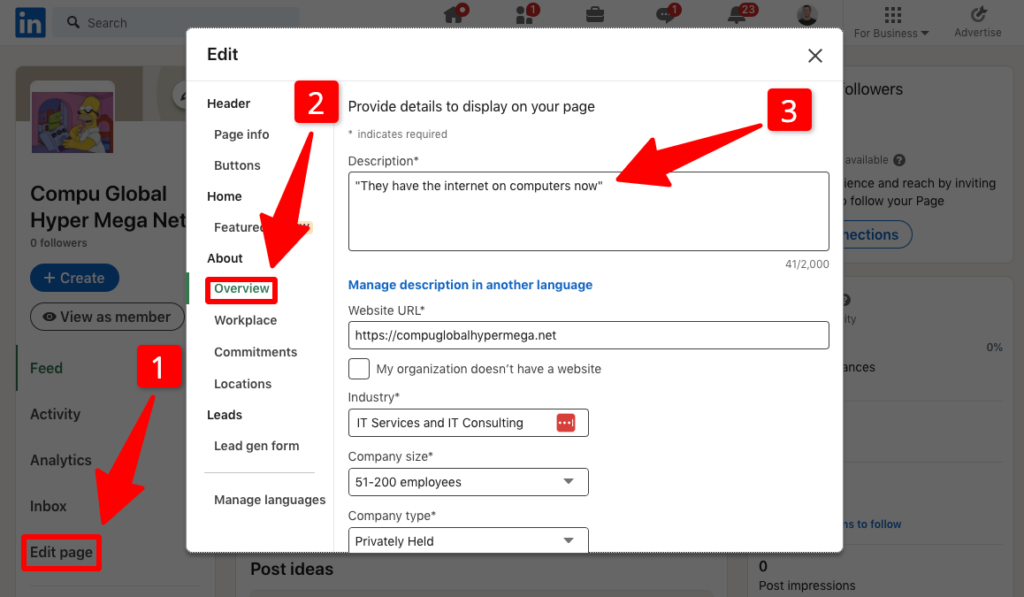
As you’ll see, LinkedIn gives you 2,000 characters to play with. But we’d recommend limiting your description to 3 – 4 paragraphs discussing your value proposition and what you sell, interlaced with natural-sounding keywords related to your product or service.
Create a Custom CTA Button
Have you ever noticed how some LinkedIn Company Pages have their own call-to-action (CTA) buttons at the top of the page?
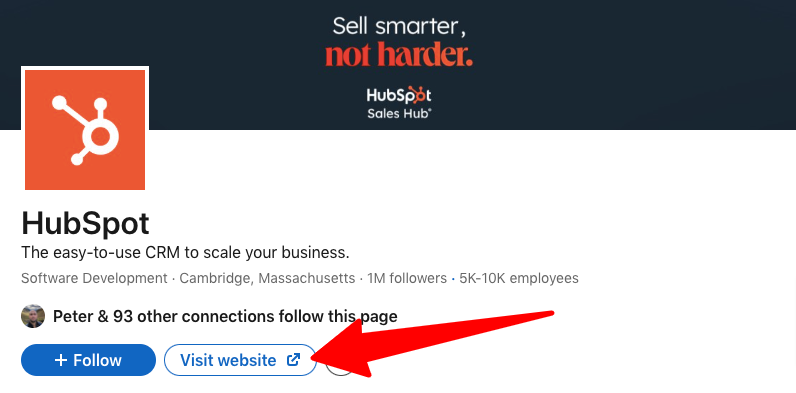
The good news is that this feature is available to any brand with a Company Page. You can even edit the copy of the CTA button to promote the action that’s most relevant to your business.
To add a button to your Company Page, click Edit page > Buttons and select the button type from the drop-down menu.
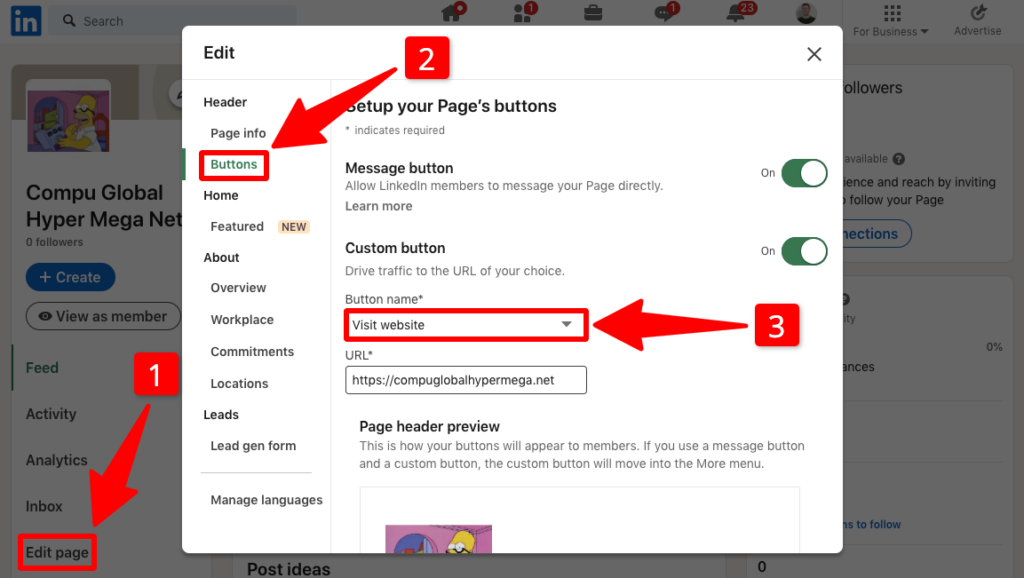
LinkedIn lets you choose from the following options:
- Contact us
- Learn more
- Register
- Sign up
- Visit website
- Visit portfolio
- Visit store
As a standard, LinkedIn also adds a separate CTA button for people to message your business directly on the platform. But if you’d prefer your custom call-to-action to stand out more, you can deactivate the message button by sliding the toggle from “On” to “Off.”

Embed a Lead Capture Form
One of our favorite features of LinkedIn for Business is the ability to embed a lead capture form on your Company Page.
If someone visits your profile and likes what they see, you can encourage them to hand over their personal information in exchange for a product demo or valuable content.
To add a lead capture form to your Company Page, click Edit page > Lead gen form, then toggle the dial from “Off” to “On.”
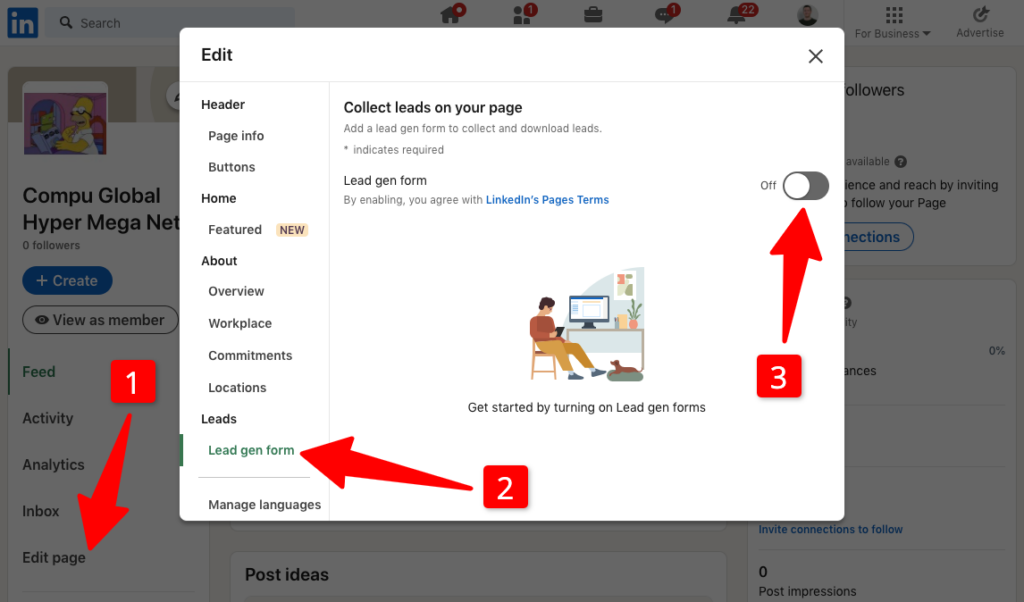
Like the previous example, LinkedIn lets you select the most appropriate CTA for your lead gen form. Choose from these four options:
- Contact Sales
- Request free demo
- Start free trial
- Get started
Then, write a headline and body copy for your form so people know what to expect after filling it in.
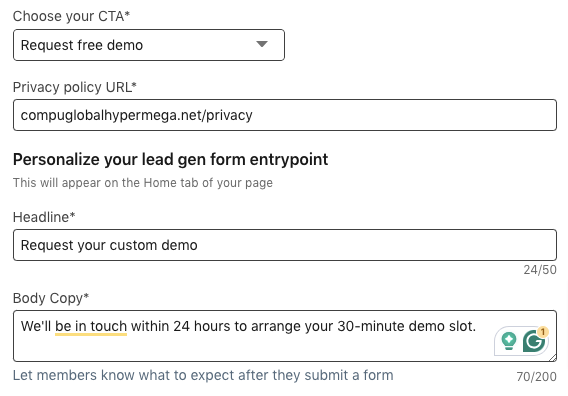
Once you’ve filled in the details and hit Save, you’ll be able to see your new form CTA on your Company Page:
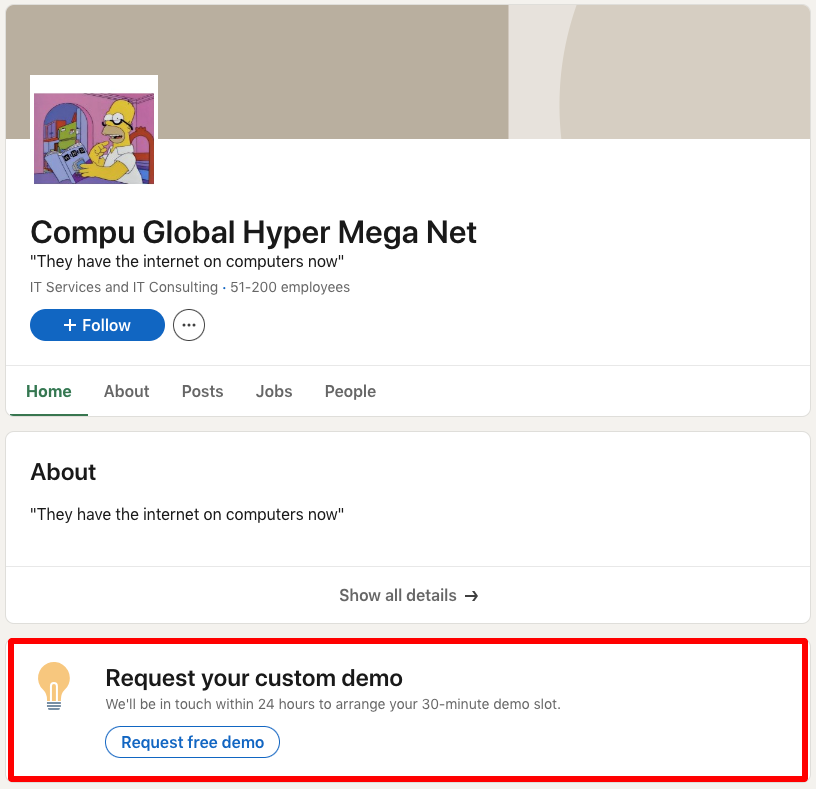
When a potential customer clicks your lead form CTA, LinkedIn auto-completes the form based on information pulled from their profile. That makes for a super streamlined path to conversion: all they need to do is check the consent box and click Submit.
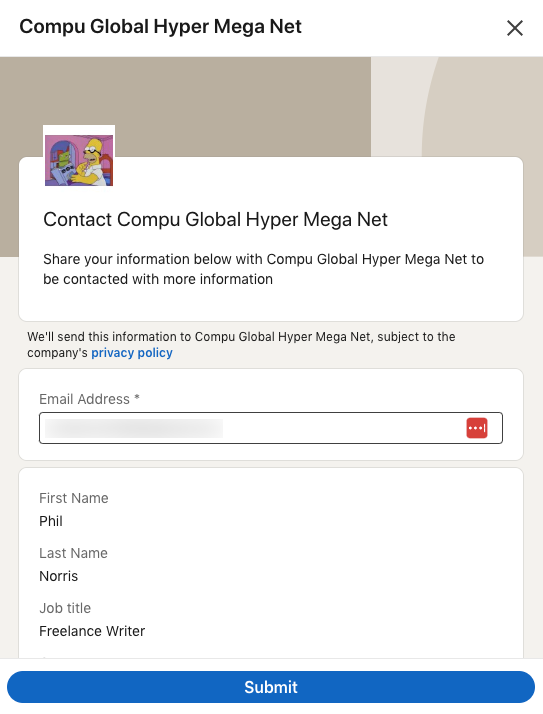
Invite People To Follow Your Company Page
Now that you’ve created your LinkedIn Company Page, it’s time to start building a following.
We can’t give you a foolproof, one-size-fits-all LinkedIn strategy for growing your follower count here — there are simply too many moving parts, covering everything from what’s in your content calendar to how often you post and when you do (or don’t) tap into broader social media conversations.
But we can share one quick-and-dirty tip: take advantage of LinkedIn’s Invite connections feature.
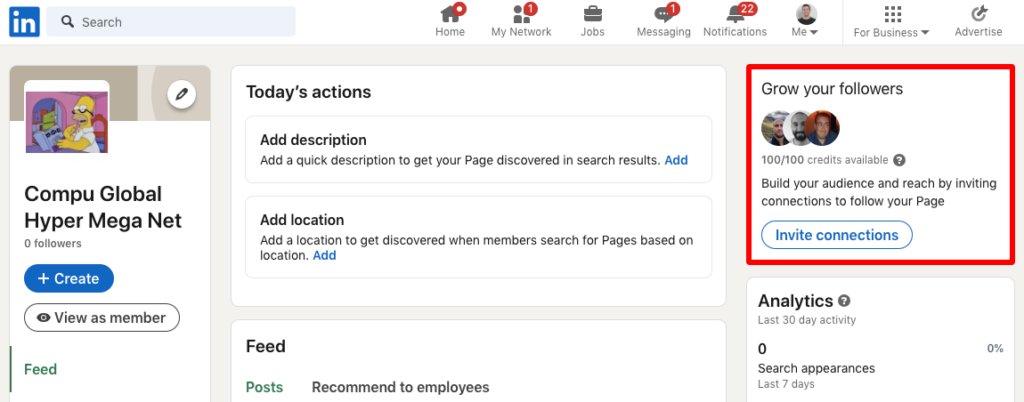
Remember, your Company Page is tied to your own personal LinkedIn account. Clicking Invite connections brings up a list of your personal followers, allowing you to scroll through the list and invite those you’d like to follow your Company Page.
Because LinkedIn doesn’t want you spamming people, it limits you to 100 invite credits per calendar month. But the credit gets returned to your allocation when someone accepts an invite request.
Add a Follow Button To Your Website
Another convenient way to grow your Company Page follower count is to embed a Follow button on your website. That way, when people land on your site, they can instantly click to follow you without even visiting LinkedIn.
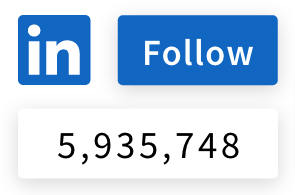
To set up your Follow button, add a snippet of JavaScript to your website. Read this Microsoft guide to learn how to do it.
Boost Your First Post To Reach a Broader Audience
Provided you consistently share interesting, relevant content, your Company Page following should grow organically over time.
But organic growth can be slow, especially in the early days when you’ve only got a few dozen followers. So it’s worth turbo-charging your growth by “boosting” your first post—in other words, paying for it to reach a wider audience. Hopefully, a bunch of people will like what you’re saying, visit your profile, and click Follow.
Unsurprisingly, LinkedIn makes it super simple to boost a post: just find the post you want to boost, then click the blue CTA button:
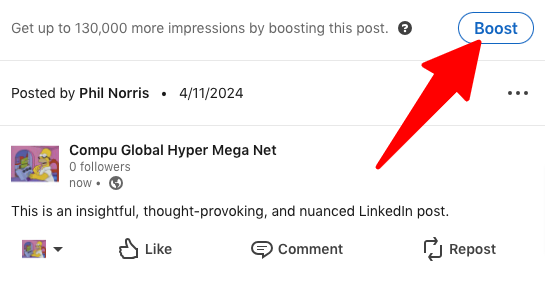
Then, it’s just a case of setting your targeting options, choosing your budget, and providing your credit card information. (For a detailed walk-through, check out our article, A Beginner’s Guide to LinkedIn Ads.)
👉 Pro tip: Boost posts that generate higher-than-average engagement. If your current followers like it, that’s a good sign that other LinkedIn members will, too!
Share Content With a Targeted Audience (for Free!)
Most social networks force you to pay for the ability to share content with people in specific demographics.
But not LinkedIn. When you create a new post, you can take advantage of (limited) targeting options without paying a cent. All you have to do is create a new post, then click the drop-down menu next to your company name:
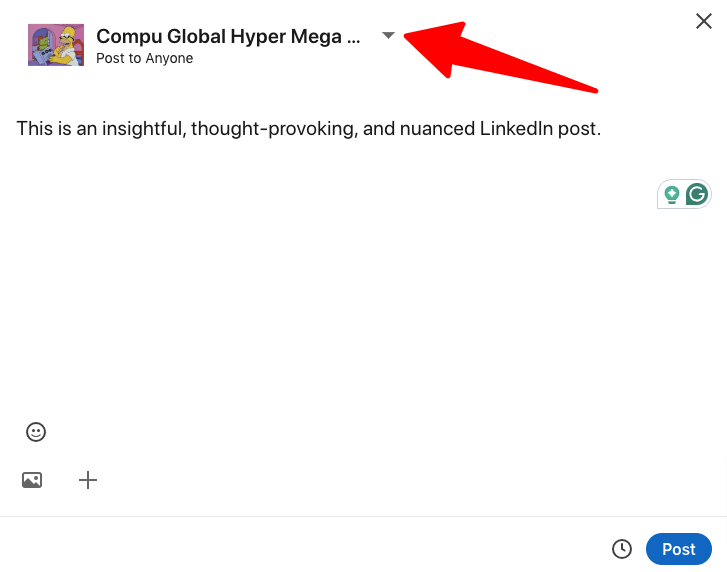
That brings you to the Post settings screen, where you can choose to post to anyone on or off LinkedIn or to a targeted audience:

Then, you can simply experiment with the target audience settings—including language, job function, and location—until you’re reaching exactly the right people.
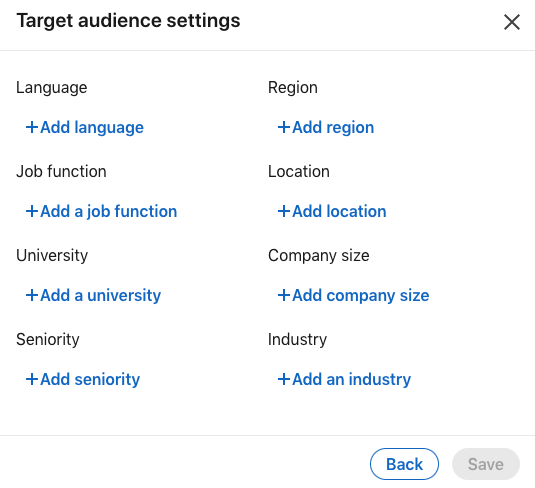
As you can likely imagine, this feature is handy if you’re a global brand with an audience spanning multiple regions and languages.
Comment As Your Company
To succeed on LinkedIn, you need to get out there and (digitally) network with other thought leaders and brands in your space.
Chances are you’re already doing that from your personal profile. But did you know you can do the same with your Company Page?
It’s simple: when you find a post you want to comment on, click the drop-down menu next to your personal profile icon.
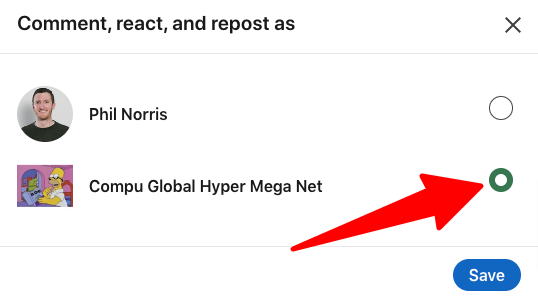
Now, when you comment (or react or repost), you’ll do it as your brand rather than yourself.
Want to learn how top brands drive real results through social media marketing? Sign up for one of our upcoming social media conferences.
Featured image by Freepik.