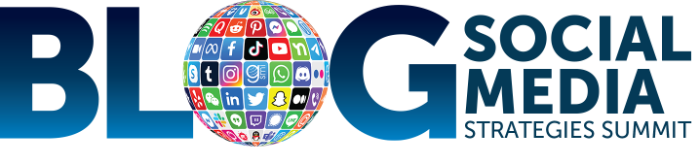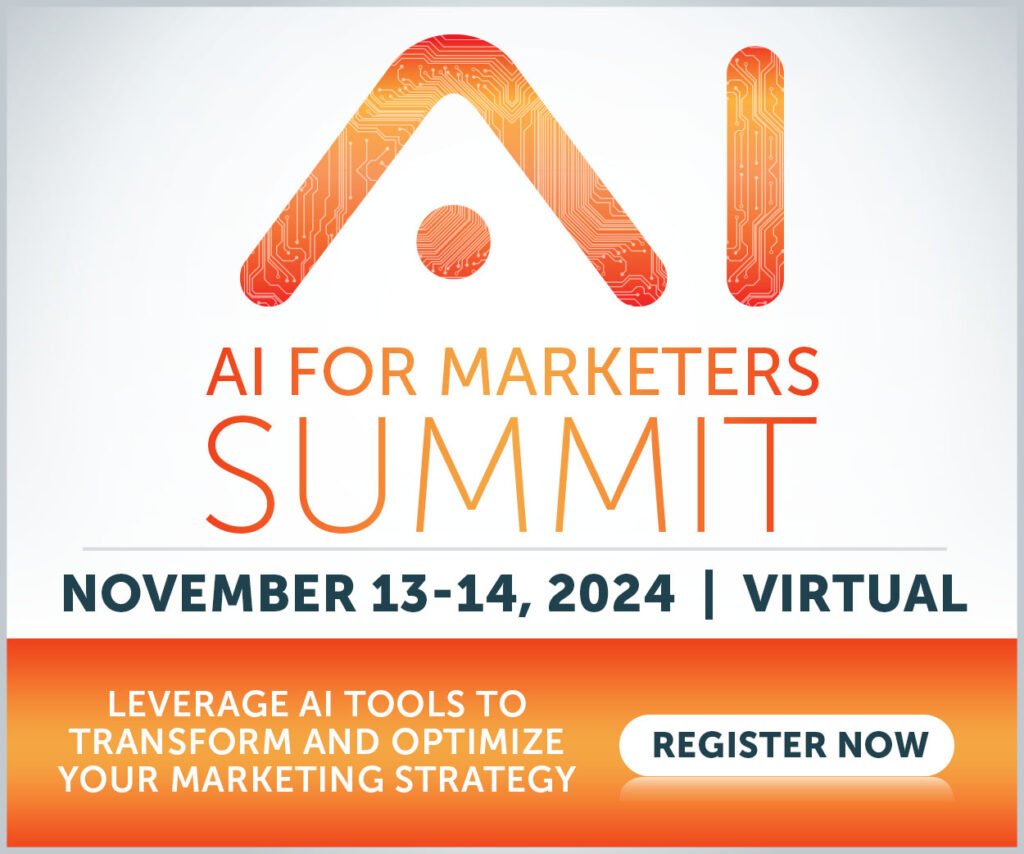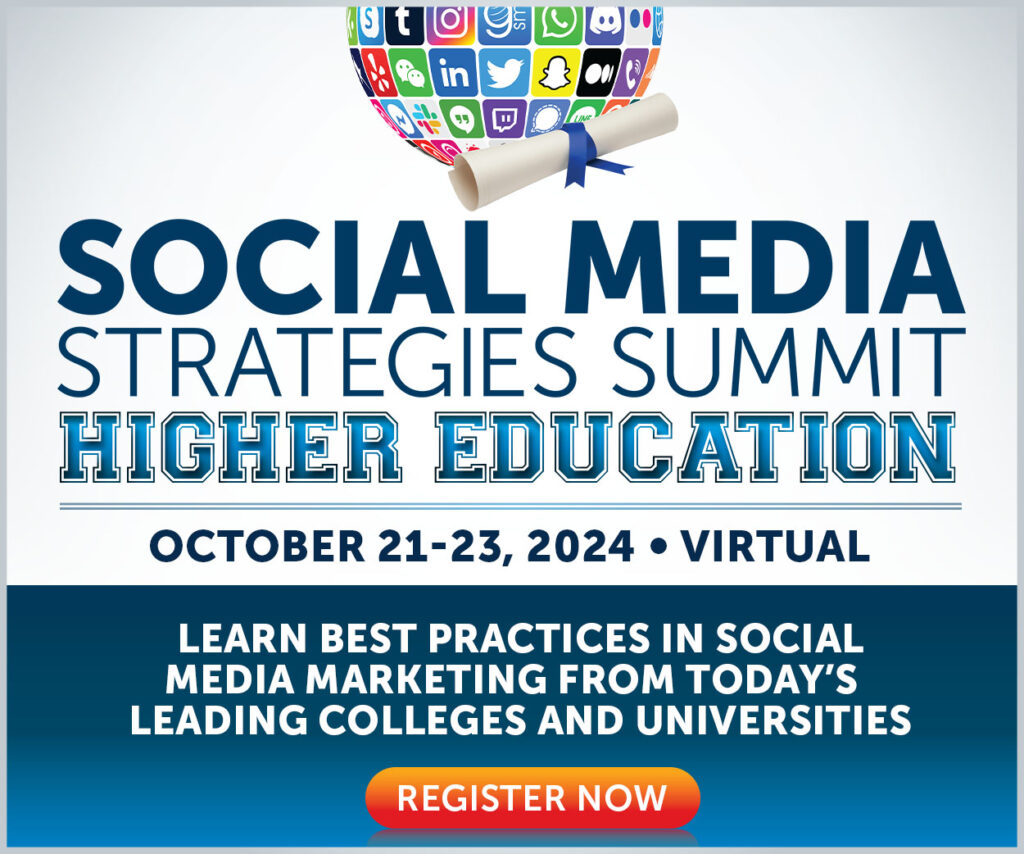As a marketer, the right online tool or app can make a world of difference. In the never-ending quest to turn my days into highly productive, low-stress ones, I’ve compiled a list of Google Chrome Extensions that can help you make your way towards achieving both.
1. Grammarly
Even if you consider yourself a grammar maven, your own trained eyes are likely to fail you after having looked at your own written word for too long. Grammarly is great because you can use it for virtually anywhere you write on the web, in Gmail, and across social platforms.
I also have the desktop app installed. When I write a new blog post, I copy and paste my piece into Grammarly and have the app work its magic.
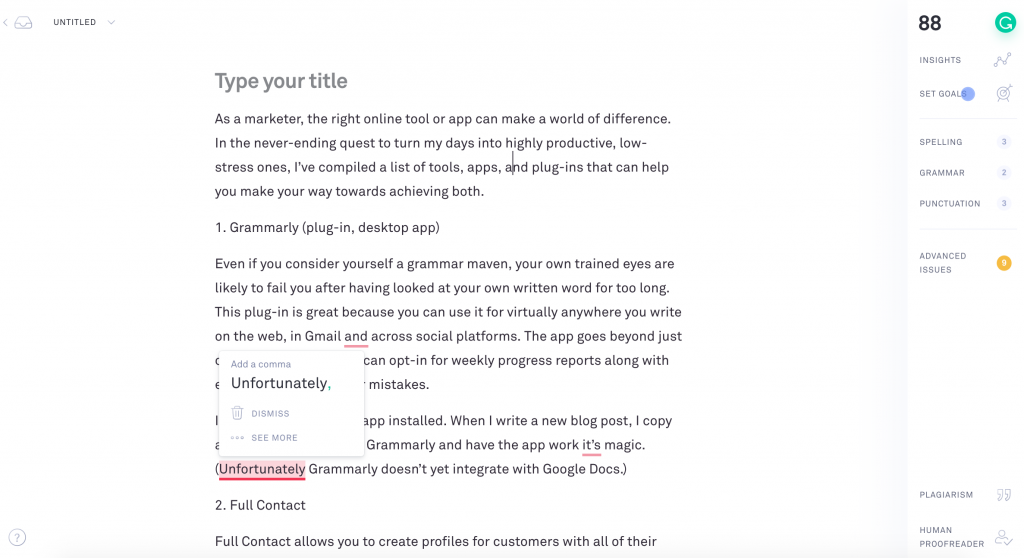
Grammarly desktop app
2. Full Contact
Full Contact allows you to create profiles for customers with all of their contact and social information in one spot. I use the free version of the Full Contacts Gmail extension, where your connection’s information will show up in a sidebar within your inbox when you open an email from them. Simply click the FullContact icon in your inbox if you want to hide the app sidebar.
This app is great for anyone who needs to keep track of a large network (aka most of us in marketing). In each connection’s profile, you can take notes and add tags. The premium version, $9.99 a month, has a ton of great added features – connect multiple accounts, use their business card transcription service, and more.
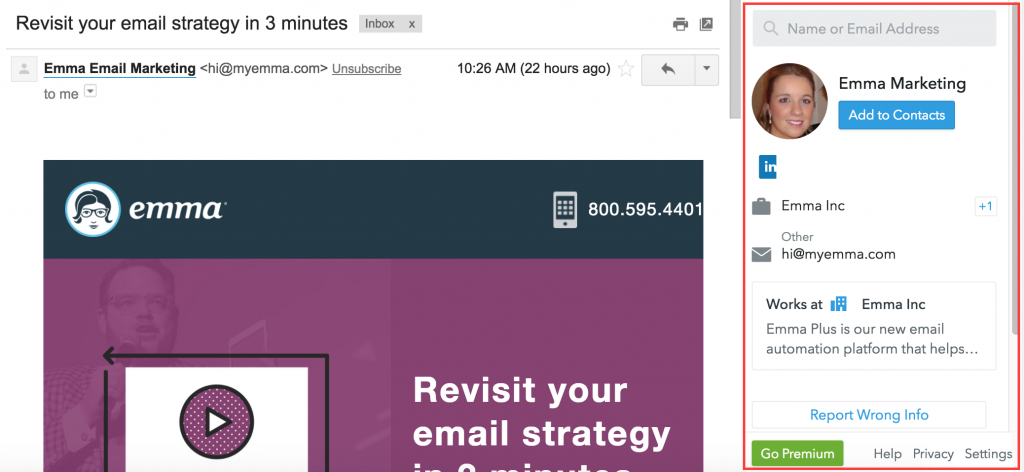
Full Contact Gmail Chrome Extension
3. OneTab
We’ve all been there: so many browser tabs open, you can no longer see the web page titles. That’s why Onetab is life. It condenses all your open tabs into one tab for you. You can share the tabs as a web page, import/export URLs, name groups of tabs, lock or favorite them.
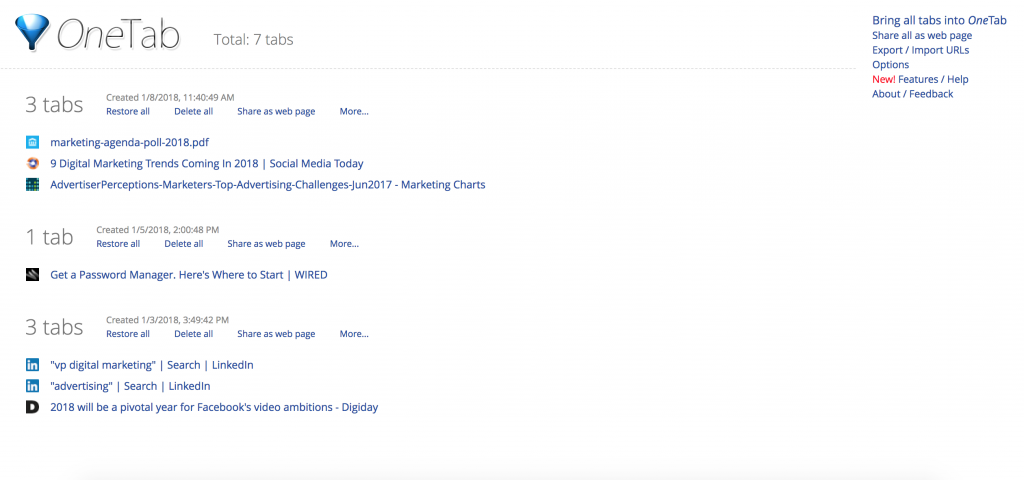
OneTab Chrome Extension
4. Momentum
With Momentum, each time you open a new tab, you see a beautiful photo, an inspirational quote, and a greeting. (Plus, visit your quote and photo history and star your favorites for later.)
Momentum helps you focus. Set a main goal for the day, letting it serve as a reminder to keep you on track. You can also add a to-do list, and integrate with 3rd party tools like Wunderlist, Asana and Google Tasks.
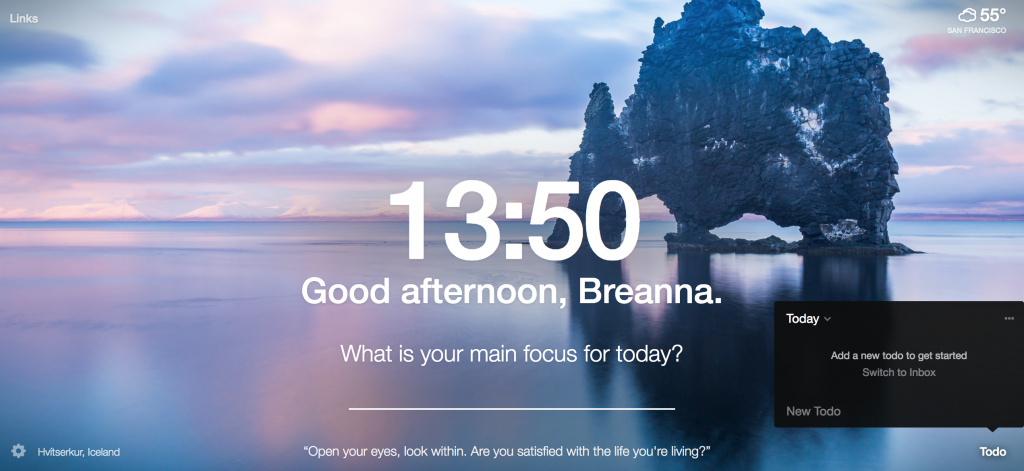
5. Pocket
See an interesting video, article, image or other pieces of content that you want to check out, but don’t want to interrupt your workflow? Pocket is the perfect “save for later” app. Save articles related to research for your blogs, images you feel inspired to use, or use Pocket as your personal learning/curating/creativity hub. Search the app for recommendations based on what you’ve saved. (This can also help tame browser tab overload!)
6. Fireshot
I use Fireshot all the time. It can take screenshots of an entire webpage or select sections that you can then save as an image or PDF to share. Email the screenshot to someone directly from the app.
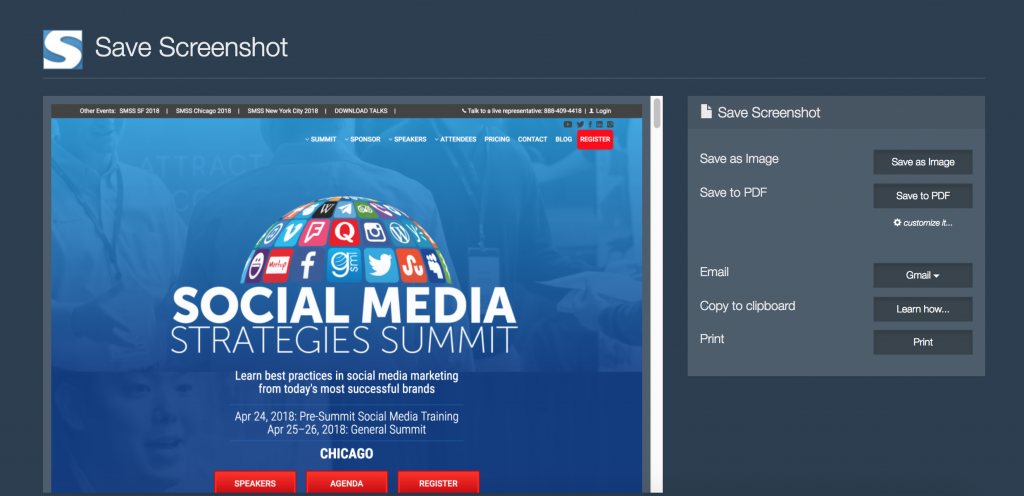
Fireshot Extension
7. Beanote
Beanote is a great research tool for blog writing – or really any research that requires extensive references and note taking. While reading articles you can highlight text and leave comments. All of your annotated pages can be viewed by clicking the Beanote icon in your toolbar. Beanote will also remember highlights and notes when revisiting websites.
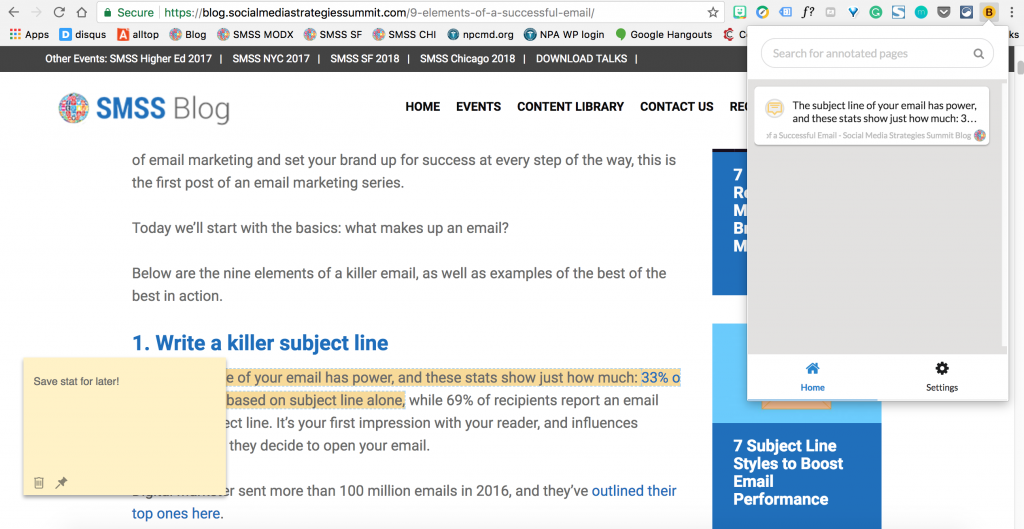
Beanote extension
8. Window Resizer
Window Resizer lets you see your content as it appears on different browser resolutions (mobile, iPad, desktop). This is ideal for designers and developers to test different layouts, but it’s a great tool for marketers to have in their back pocket, too. If you’re responsible for content across the web, this is the perfect resource to make sure everything is displaying properly. Click the extension icon in your toolbar and select the resolution you want to view.
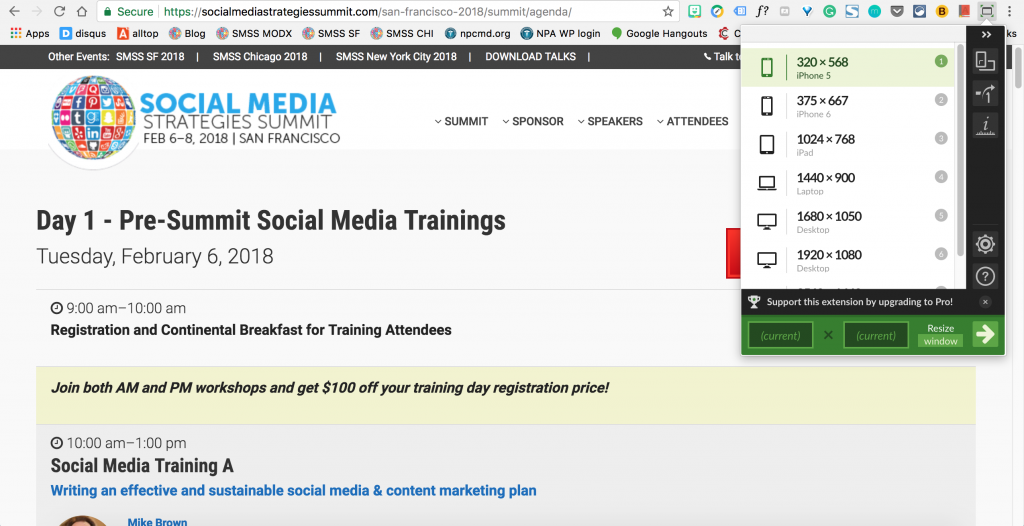
Window Resizer extension
9. Google Dictionary
You can already define/explore word definitions via Google Docs, and Mac users can easily right click and use the dictionary and thesaurus functionalities. What I like about the Google Dictionary extension, though, is that you can save words for later. For aspiring writers, this is a great way to improve vocabulary. Double click any word and a definition will pop up.
To make sure your searched words are saved, access your extension options, and check that your word history is turned on. Easily download or clear your history from here, too.
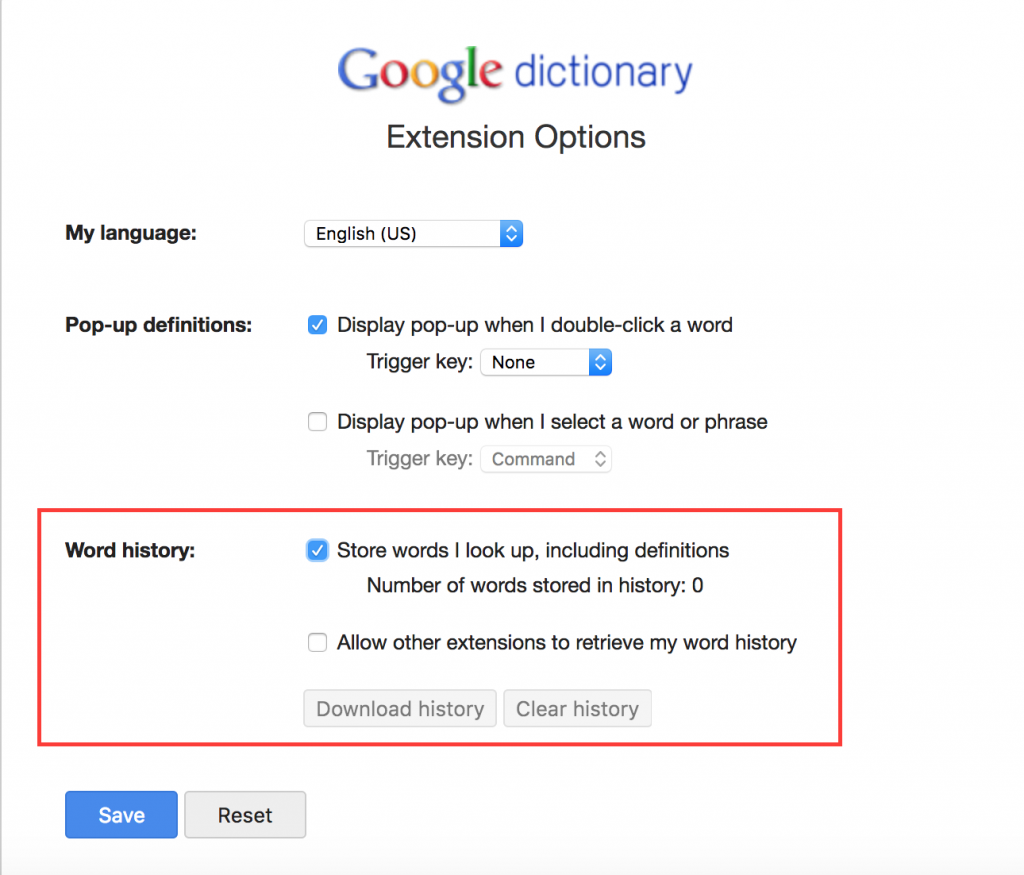
Google Dictionary extension
10. Extensity
For the extension enthusiasts out there, Extensity condenses all your extensions into one list to keep your toolbar clean. Turn all extensions on/off with a single click, or activate specific extensions from your list.
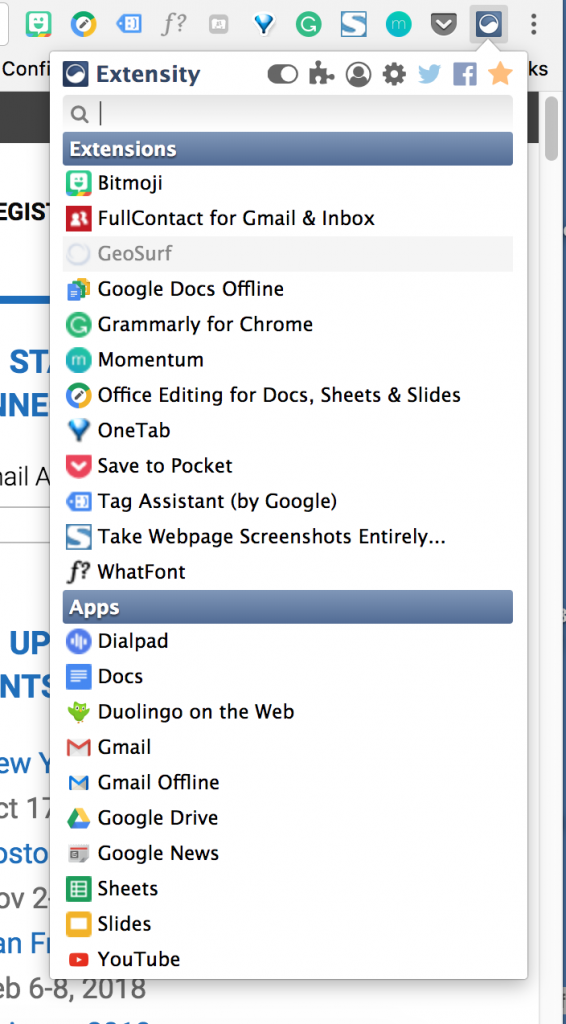
Extensity
Share your favorite Chrome extensions in the comments!
If you’re interested in learning more about tools and social media strategies to help you become a more productive marketer, join us at the Social Media Strategies Summit, coming up February 6-8 in San Francisco. Check out the full agenda and speaker line-up here.

#SMSsummit SF event in February